Mastering Confluence search: From basics to CQL
Share on socials
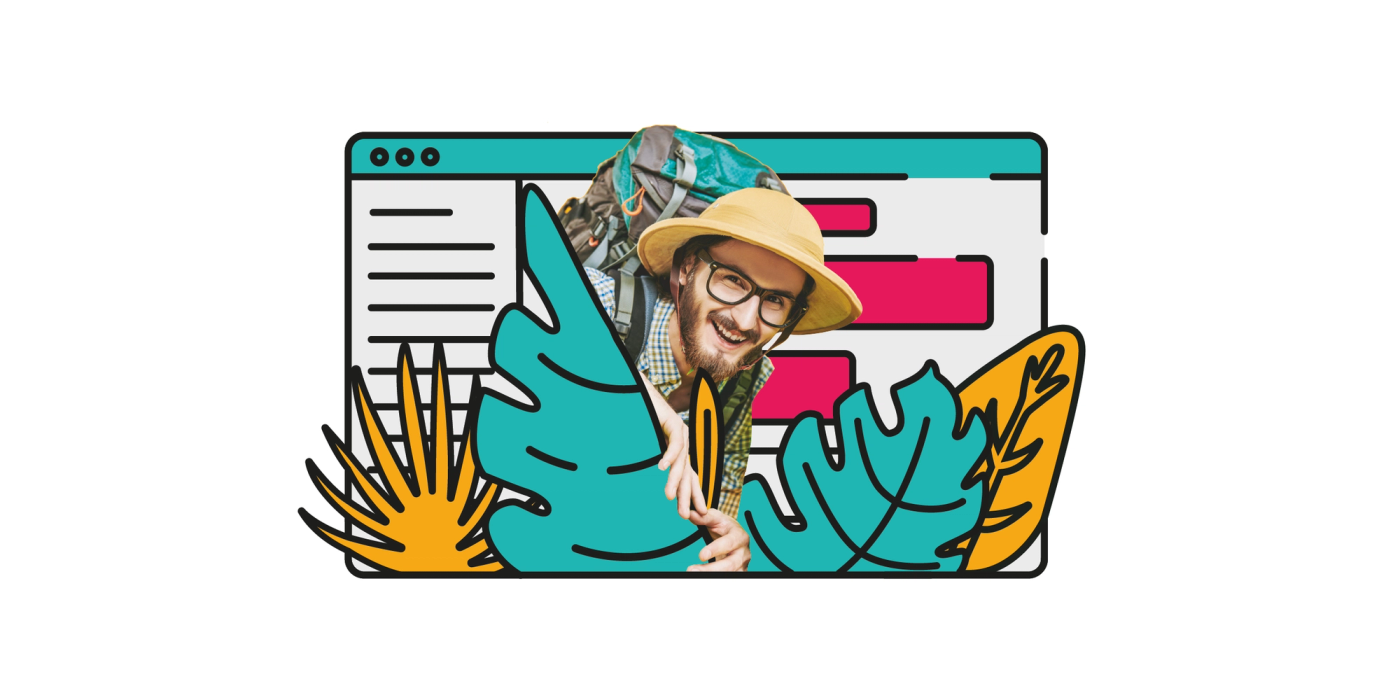
Mastering Confluence search: From basics to CQL
This guide will take you through the basics of Confluence Search, giving you the foundational knowledge you need to start streamlining your workflow.
It's alive!
Sometimes it almost feels like your Confluence instance is 'alive' (stay with me here…). This phenomenon is especially present in large instances, where spaces take on a life of their own, and that page you swore was in marketing is actually… in human resources?
Sometimes the destination is more important than the journey. There’s nothing worse than watching the clock eat away into your lunch break because you’ve spent the last hour just trying to find the page you need to work on.
This guide will make your Confluence instance feel 'alive' in the best way, making searches easy by taking you through the basics of Confluence Search: how to search by label, how to search archived pages, how to search within a space or page, and how to use Confluence Query Language (CQL) for advanced searches.
Mastering these basics will not only make you a searching whizz but also give you the foundational knowledge needed to take your Confluence skills to the next level!
How to use Confluence search
How to do a basic search:
- Access the search bar: At the top-right corner of any Confluence page, you'll find the search bar. Click on it to start your search.

- Enter keywords: Type in relevant keywords related to the content you are looking for. Confluence will display a list of matching results.
- Refine results: Use the filters on the left-hand side to narrow down results by space, type, date, contributors and more.

How to search archived spaces
Archived spaces are not included in regular search results by default. Here's how to search archived pages:
- Advanced search: Click on the search bar and select "Advanced search" at the bottom of the dropdown.
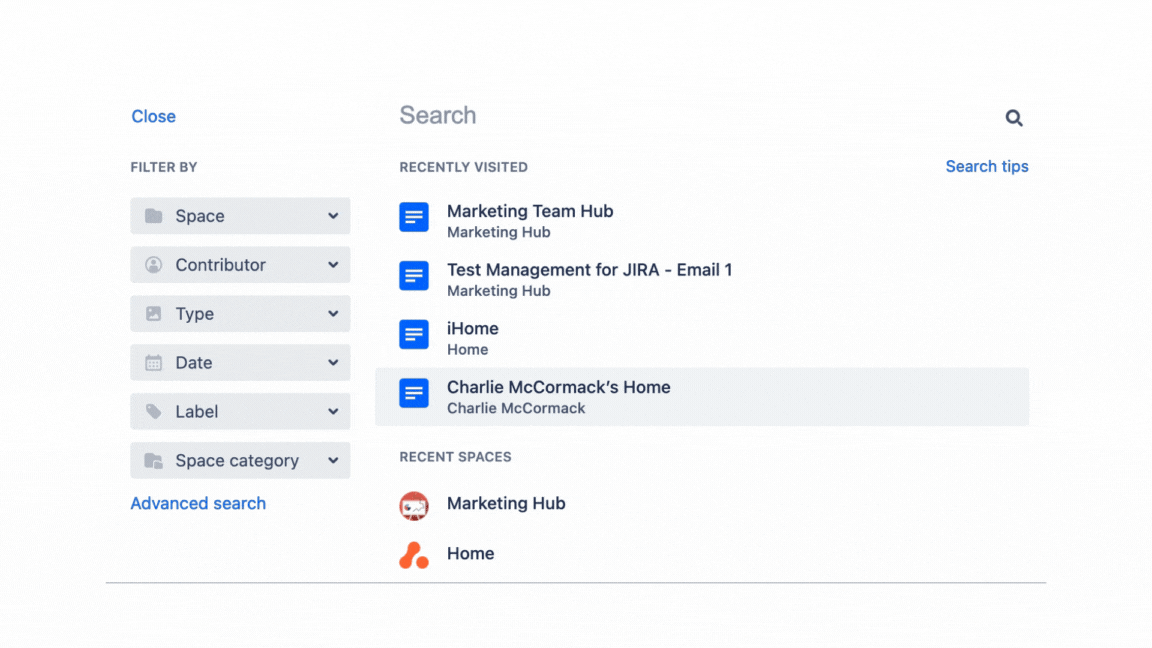
- Include archived pages: In the search filters, check the option to include archived spaces.

- Search: Enter your keywords and browse through the results, which now include archived content.
How to search by label
Labels are a crucial tool for categorising and organising your content in Confluence. Here's how you can search by label:
- Use label filter: Click on the search bar at the top-right corner and use the 'label' filter on the left to search for the label you'd like to filter by.
- Using the label command: Alternatively, if you are in the "advanced search" menu, type 'labelText:your-label' replacing your-label with the name of the label you'd like to search for.
- Browse results: Confluence will display all pages, blog posts, and other content tagged with the specified label.
Not familiar with labels?
Learn everything you need to know about labels in our Guide to Confluence Labels.
How to search within a space or page
Searching within a specific space or page is an easy way to narrow down your search results.
How to search within a space
- Advanced search: Navigate to the "advanced search" page (as shown in the How to search archived spaces section)
- Use the space search: On the left there is an "In Space" option, where you can enter the space you want to search through. In this example, we’re searching in the "Marketing Hub" space for ‘case studies and testimonials’:

How to search within a page
- Open the page: Navigate to the page you want to search within.
- Use browser search: Use the browser's search functionality (Ctrl + F or Cmd + F) to find specific words or phrases on the page.
How to use CQL for Confluence searches
Confluence Query Language (CQL) is a powerful and essential tool for performing more complex searches.
- Access advanced search: Click on the search bar and select "Advanced search".
- Enter CQL: In the search field, you can enter CQL queries to perform complex searches. You’ve already seen how to search by label, so here are some more popular searches:
- To find content created by a specific user: creator = "username"
- To search within a specific space: space = "SPACEKEY"
- Run the query: After entering your CQL query, press Enter to execute the search and view the results.
Our worst kept secret: ScriptRunner for Confluence
Learning these basics will give you the perfect knowledge base to begin your searching journey. But what if someone could help with the heavy lifting? Someone you don’t have to make small talk with by the water-cooler? Introducing ScriptRunner for Confluence.
ScriptRunner for Confluence
Find out why ScriptRunner brings the secret sauce to Confluence with a full feature free trial.
That’s it!
Mastering Confluence search can significantly enhance your productivity and efficiency. Having these basics under your belt helps you locate the information you need quickly and easily.
Published on 5 May 2025
Authors

Charlie McCormack
Share this tutorial
Related content
Discover more like this

Top 10 CQL queries for Confluence search
Learn to navigate one of Mother Nature's harshest habitats: the Confluence Jungle. Cut through the undergrowth with these 10 CQL queries.
by Charlie McCormack
on 16 Nov 2023

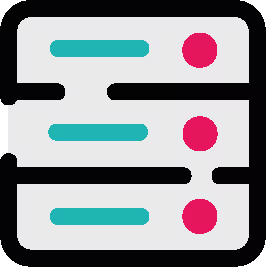
Improve Confluence search with CQL autocomplete
Get accurate search results in Confluence faster and easier than ever with the latest improvements to ScriptRunner Enhanced Search. Find out everything you need to know about CQL autocomplete.
by Lisa Murray
on 23 May 2023