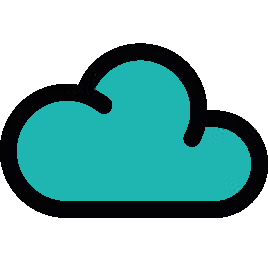Spruce up your Scripted Fields with rich text
Enhance your Jira issues with rich text fields: now available on Scripted Fields in ScriptRunner for Jira Cloud.
New and improved Scripted Fields
Rich text fields are now available on Scripted Fields in ScriptRunner for Jira Cloud. This addition brings rich text directly into your Jira issues, so you can enhance the presentation of your Scripted Fields, align your team with up-to-date information, and create easy to access links to internal and external pages.
Read on to learn more about Scripted Fields, discover our example use cases, and watch a video demonstration ⬇️
What are Scripted Fields?
Scripted Fields display information from one or more existing fields. You can amalgamate that data, or use the data to do a calculation, and now you can customise how this data is displayed on the issue.
While Scripted Fields have been around for a while, we have added a new field type: rich text fields. Now you can incorporate rich text to display the information in a more visually appealing and easier-to-digest way. This includes sorting data into tables, inserting colour-blocked panels, clickable links to URLs, and text formatting such as bold, italics, and underline.
How can I use Scripted Fields?
To get started using rich text fields, and Scripted Fields in general, you can follow the same process you use in your other scripts. If you’re not sure where to start, we suggest you read our documentation.
To use the new Scripted Fields, you will need to write your scripts using the Atlassian Document Format Builder. This ADF Documentation has all the information you need to get started, including the nodes currently supported.
Use cases
Now that you are up to speed on all things Scripted Fields, let’s explore how you can enhance the appearance of your Jira tickets.
1. List of linked tickets
Create a list of epics as clickable URLs within the Jira issue, giving your team easy access to the information they need.
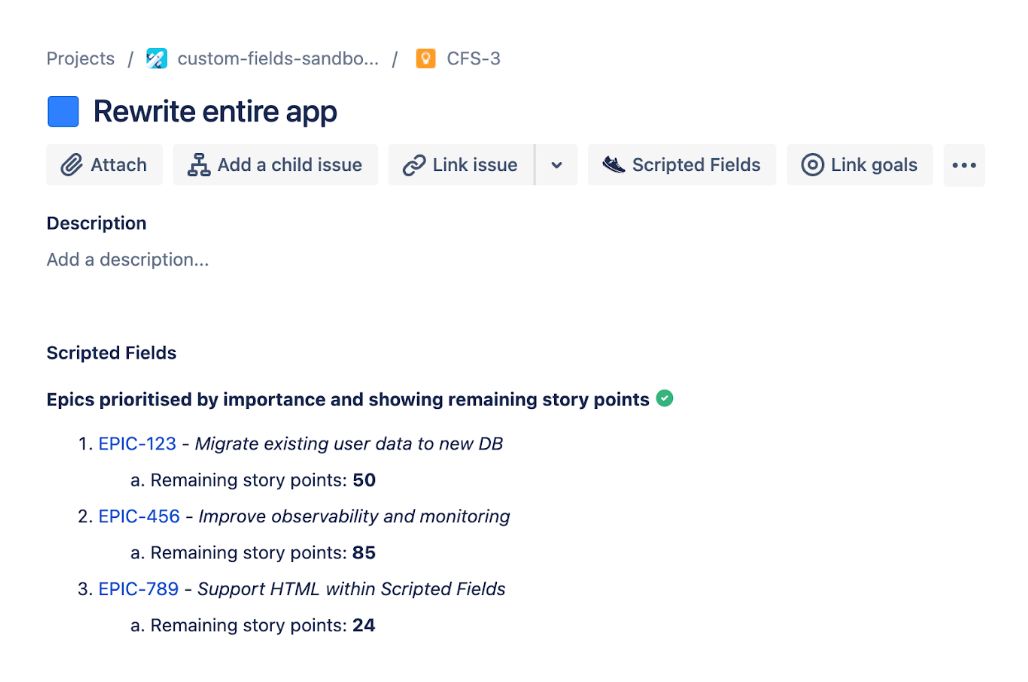
2. Panel for important information, such as warnings
Make sure those key messages are not missed! Add a colour block panel to display important information, such as unresolved or unassigned issues that are blocking a ticket from progressing.
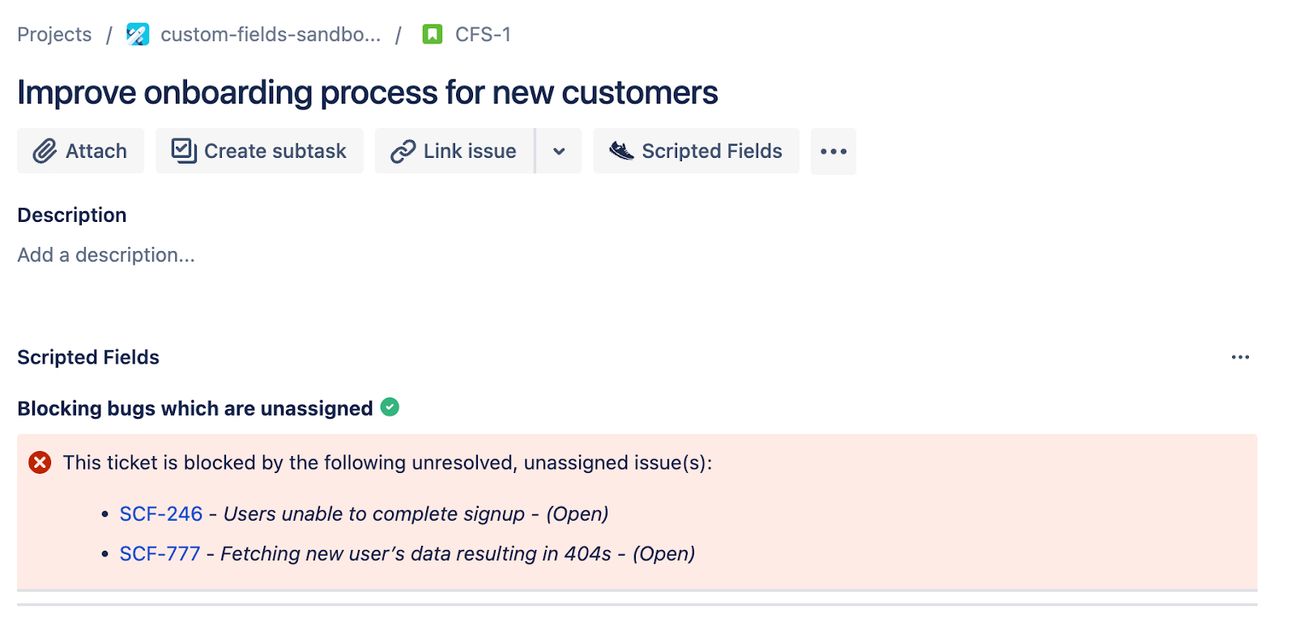
3. Table of data
Create a detailed table that pulls information from multiple issues. Keep your tickets up to date with the information your team needs, displayed in an organised way.
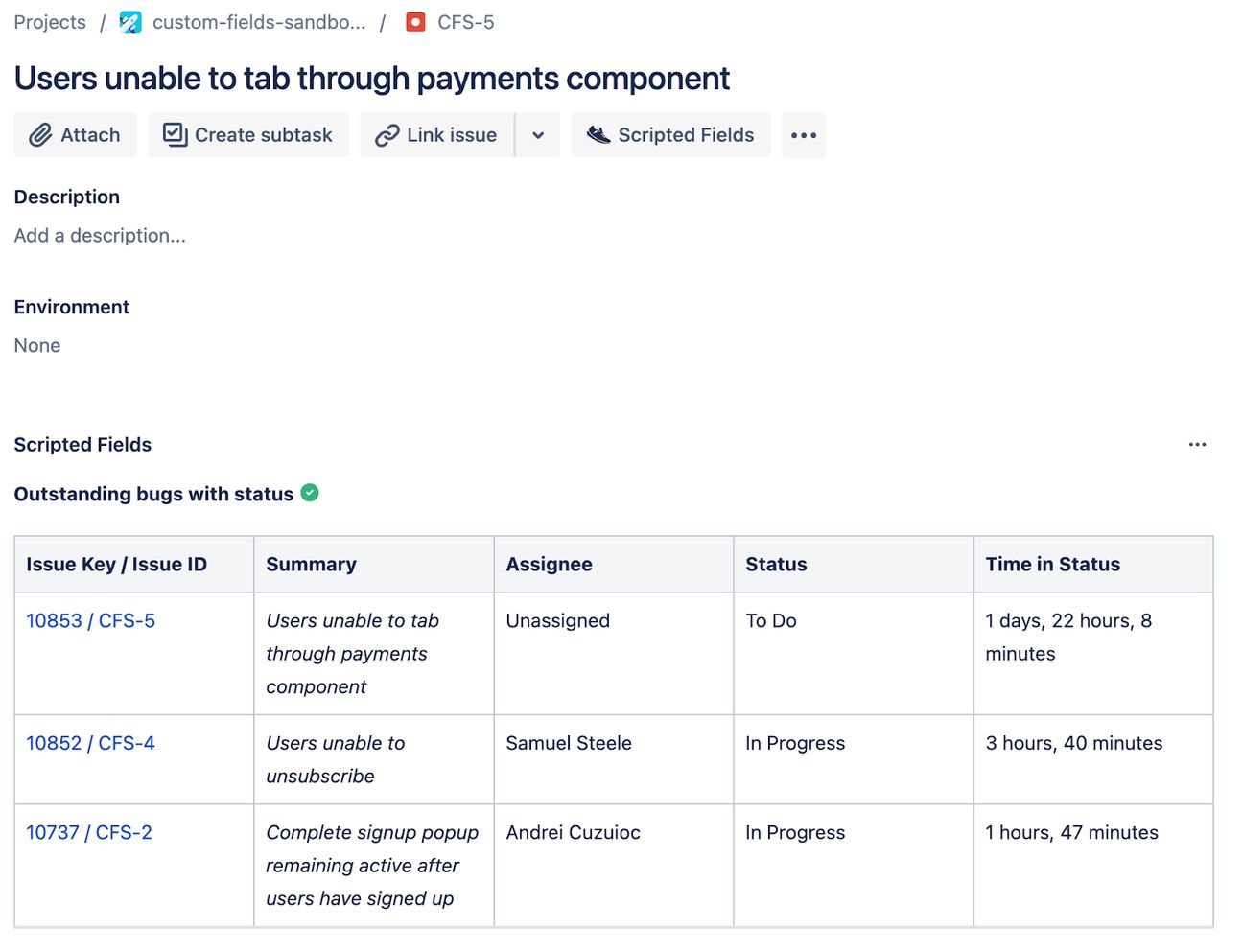
Learn how to set up display tables within Scripted Fields using Rich Text in our video demonstration:
Get the script
This script is available in our script library. All you need to do is copy, paste and tweak to suit your exact requirements.
Ready for more?
We will continue working on improving the functionality of Scripted Fields and more new features are coming soon. Keep up to date on these improvements and all new feature releases in the product updates hub.