
Andrei Cuzuioc
Published on 14 February 2023
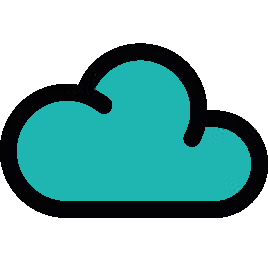
Behaviours for Jira Cloud now supports custom fields
Behaviours supports custom fields! Customise Jira and apply if-then conditions on even more field types.
ScriptRunner Behaviours for Jira Cloud has had an upgrade: it's now possible to apply behaviours to your custom fields.
At the end of last year ScriptRunner for Jira Cloud released a new feature, Behaviours, which allows you to conditionally change how fields behave when creating a new Jira issue. We started small, and the first release supported actions on five key system fields: priority, summary, assignee, labels and description. We knew that we wanted the next stop on the roadmap to be custom fields. ScriptRunner is all about making new things possible within Jira and making it bespoke to your organisation, right?
"We know that using Behaviours on your custom fields is essential, and we’re thrilled to get that into your hands. There's still more to come from us on Behaviours, and our ultimate goal is to help you meet even your most complex needs. We hope you get creative with your behaviours and keep watching this space!"
-- Jillian Patterson, Product Manager, ScriptRunner for Jira Cloud
Seven types of custom fields now supported in cloud
You can now configure Behaviours on the following types of custom fields:
- Custom single-select fields
- Custom multiple select fields
- Custom text fields
- Custom paragraph (multi-line text) fields
- Custom user picker fields
- Custom multiple-user picker fields
- Custom checkbox fields
Keep reading for inspiration on making your custom fields reactive and conditional and – ultimately – more custom!
Don't have Behaviours yet?
Grab it now from the Atlassian Marketplace! ScriptRunner for Jira Cloud feature in a companion app.
Want to learn how you can gain control over custom fields with Behaviours?
Here are a few ideas to help you set up your first behaviours on custom fields. In these examples, we're looking at how you can use the feature to create 'if-then’ conditions on the newly supported types of custom fields.
1. Hide/show a custom field based on the selection of another custom field
You can now create a behaviour which hides or shows a custom field based on what's selected in another supported field. Control which fields you want to show or hide responsively, which helps you maintain a clean issue create screen where users see only the fields that are relevant to them.
How might you use this? The example below shows the Line Manager field (custom user picker field) when 'HR' is selected in the Department field (custom single select field). If 'Finance' is selected, Line Manager is hidden, and another custom field named Ticket Category (custom multiple select field) is shown instead. Both custom fields are then hidden if the 'Product' department is chosen. Your teams don't have to remember which fields to fill out anymore; everything is streamlined and straightforward.
Watch this short demo video for how to create the behaviour described above.
2. Make custom field read-only based on user group
Don't want to hide a field but still need it only to be filled out by users in a specific role? Let's take a look at how.
Below you can see how the Ticket Reviewer field (custom user picker field) is renamed when the department is changed and becomes read-only for everyone except those part of a specific user group, in this example -- Senior Developers. This way, you can easily bring your business rules to Jira and enable your teams to create issues more efficiently.
Watch this short demo video for how to create the behaviour described above.
3. Change the name and description of a custom field based on the selection of another custom field
To make it easier for your users to create an issue, you might want to add a bit of context to existing custom fields. That could mean adding helper text under the field or changing the name of that field so it's relevant to a selection that was just made in another field.
In this next example, if the Department field (custom single select field) is changed to 'Product’, the Ticket Reviewer field (custom user picker field) automatically changes its name to Senior Dev Reviewer, and helper text is added with more instructions.
Watch this short demo video for how to create the behaviour described above.
Do you have projects that use many different types of custom fields? Here's another example which shows how you can change the name for all the newly-supported types of custom fields based on the same 'if-then’ condition shown above.
Watch this short demo video for how to create the behaviour described above.
By using Behaviours, you can customise the issue create screen to align with the business rules you want to implement and control the journey your users need to follow.
